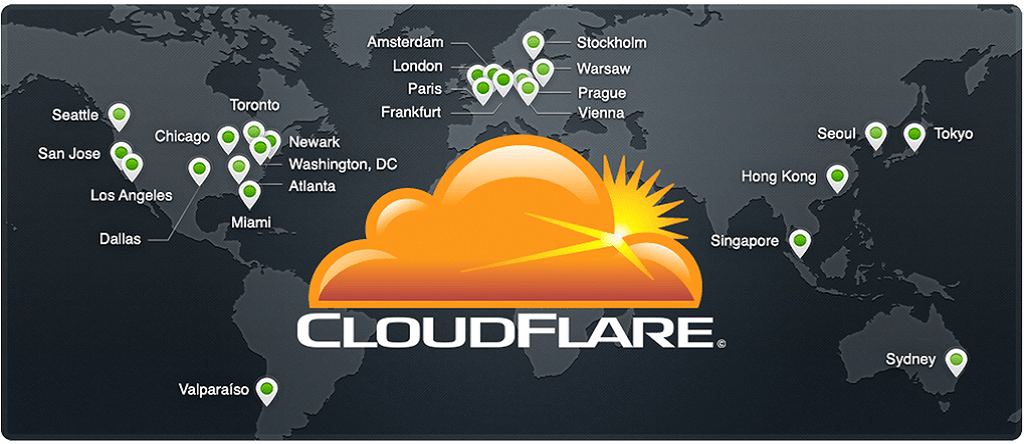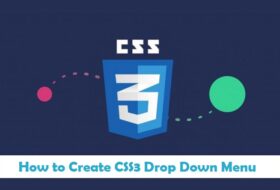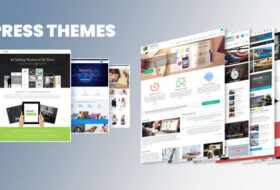CDN = Content Delivery Network which is now a days used by most of the popular websites on the web such as Facebook, Mashable.com and many other. CDN is actually a lifesaver application which provides many benefits. The main advantages of using a CDN are such as website speed, Website Security and saving resources. For the last couple of days, I was thinking to move all of my websites to a CDN, and thus, yesterday I installed a free CDN called “CloudFlare” on all of my websites which I think is the best free CDN out there. It was a very simple process to install and use this CDN, now I’m waiting for the results. However, I did not forget to create a tutorial on it and to let you know that you can too install and use this network in order to make your website more engaging.
Below is a video tutorial in Urdu/Hindi which you can watch to step by step learn how to install this app, and then how to integrate it with WordPress plugin called “w3 Total Cache”.
How to Install & Configure CloudFlare?
In order to install CloudFlare, you must have a website which is currently running on the web, and you must have access to your domain name server. Just go to www.cloudflare.com which is the official website of this free CDN, create a free account there and then add your website, it will automatically detect the sub-domains and associated IPs of your main domain, you can go to next step, and on the final step, you’ll have to replace your name servers with the name servers provided by CloudFlare on the last step. That’s all done very easily. Please watch the video for complete understanding.
How to Integrate it with Total Cache in WordPress?
After you installed the Cloudflare on your server, now it’s time to make it working in real-time. You can use it with a great WordPress Plugins called “w3 Total Cache” which is also used for speeding up websites. Just go to the setting page of Total Cache plugin and then click on extensions, you’ll find CloudFlare there, just activate it, and now you’ll see the Cloudflare option in the dashboard of Total Cache. Click CloudFlare from the Total Cache options, and add your details for your website as mentioned in below video in Urdu, and then click save changes. That’s all done for WordPress.
Now watch below video to understand this whole procedure practically in Urdu/Hindi, if you liked the video and this post then don’t forget to share it with your friends on social media. Have fun!

After watching the video tutorial above, I hope you’ve learned something new today, I’ll continue creating such tutorials in Urdu/Hindi languages. Actually, I took a long break from blogging, but now I’ve come back to work, and I’ll be slowly creating new video tutorials in Urdu which will help you guys in understanding the modern blogging techniques and web development + SEO etc.
If you have any questions then don’t hesitate to ask them in the comments section below, I always feel glad to answer your questions myself, because this is something truly great and amazing. Happy Clouding!