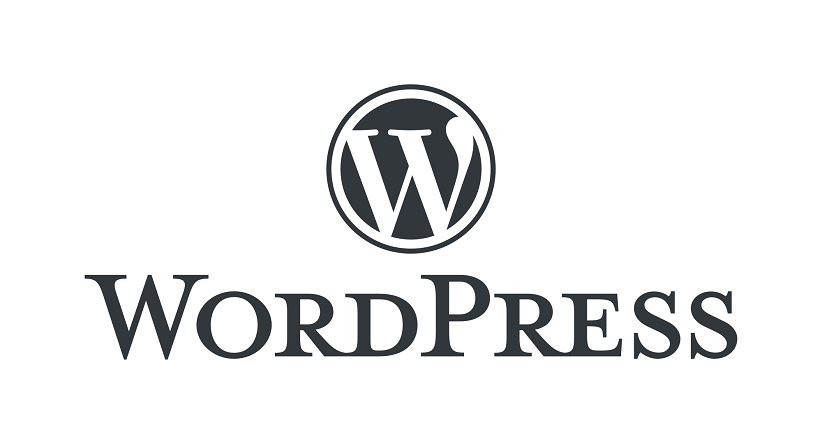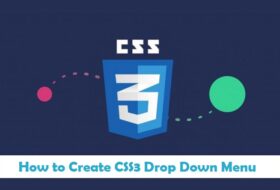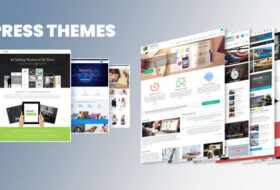No doubt, Copying content from other blogs is a very bad practice, but unfortunately, still, some people are doing this practice to waste their precious time. We have been striving to report websites/blogs which had re-published or you can say copied my content and posted on their blogs, but we are human, we can’t spend hours every day to search for my content on the web, then fill out long long forms and submit them to web hosting companies as well as Google or Blogspot, after reporting hundreds of blogs/sites previously, we finally got tired , then we tried to find a way where everyone could minimize the chances of being infringed. Since we are using WordPress, so we got some easy solutions to this issue in the shape of plugins, we tried many plugins in this regard, and today our team thought to share some of them with you, so you can also use them to protect your WordPress site/blog content from being copied or infringed by others without your permission. Never copy content from other websites.
How to Protect WordPress Blog Content?
As I mentioned above, I’ve found some really easy solutions for WordPress blogs in the shape of plugins, and I’ll tell you how you can easily install and set up them to get rid of copycats, at least you can get rid of the newbies who just use their mouse to select the article/text and then copy/paste it to their blogs, this way, they make a duplicate copy of your content which is very bad for SEO and Google indexing. They can’t get benefit from this for a long time, but it creates some issues for you in terms of SEO.
WordPress Plugins for Copy Protection
I used two plugins for this thing, and both of them worked fine, but I then selected the better and simple one which I’m currently using on this blog, so I’ll tell you the setting of that, but both of the plugins work fine. You can simply search the names of these two plugins in your WP dashboard:
- Wp-copyright-protection
- WP Site Protector
In fact, you don’t need to do any setting for these plugins, just install them and you are all done, but for the “WP Site Protector”, You can make the following setting if you want, but by default, this is the same:
After making setting just click “Save Changes” and you are all done with this. We expect that this blog will help many in resolving this issue. Don’t hesitate to ask further queries in the comment section of this blog.
For more information about Blog Content Copy Protection in WordPress please watch this video: