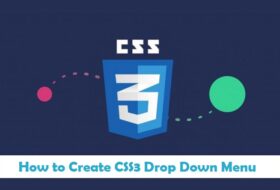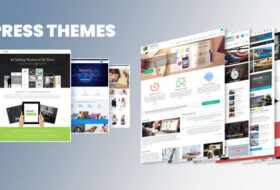In the Blogging world, getting comments from the readers and engaging with them is the most important and precious part. When that’s said, in order to attract readers for posting comments, we need to have a proper commenting system on our blogs/sites. In WordPress, we have a default commenting system which is very simple and good, but if we want to install a better one then Disqus comes into hands.
Disqus(pronounces as Discuss) is a very popular commenting system which has been installed on millions of blogs. It has many customization options such as, it can control the readers’ behavior while they are commenting on your posts, it can restrict readers what they can post inside comments and what they can not. And the important part of it is; it can stop spam comments. Because spammers mostly target the default commenting system, they use software/tools to insert automatic comments for the sake of backlinks, and that practice is very difficult to completely stop using the default WP installation. However, Disqus will somehow stop it. So in this article and video tutorial in Urdu/Hindi, we will be teaching you How to Install Disqus Commenting System (Urdu/Hindi).
If you want add social media buttons in WordPress then read this post: Social Media Buttons for WordPress
How to Install Disqus on WordPress?
First of all, Disqus can easily be installed on all well-known blogging CMS platforms such as WordPress, Blogger, Typed, Joomla, Dropal etc, but as I’ll show you installing it on WordPress, so follow the steps now:
- Go to www.disqus.com
- Create an Account (It’s simple)
- Then, Click Disqus for Websites
- Add your site and it’s detailed (It’s simple)
- Done!
Now after creating your account on Disqus and adding site/sites, just go to your WordPress dashboard and do the following:
- Plugins >> Add New
- Search >> Enter “Disqus”
- Click “Install Now” And Install the Plugin
- Activate the Plugin
- Go to the Configure option in the Plugin setting
- Enter your Disqus account details (Email & Password)
- Select your Site
- Done!
Above is the simplest process to add the site to Disqus and then install Disqus using WP Dashboard, if you want to add another site, just repeat the process. However, if you still have not got it right then here is the video tutorial in Urdu, which will show it practically.

After watching the video, I’m sure, you’ll get it quickly. However, if you could face any difficulty then let me know in the comments. But before ending this article, I’ll mention some of the advantages you’ll get after installing Disqus commenting system.
Advantages of Disqus
There are many advantages, but in my opinion, the important one is to get rid of spam comments which actually becomes a headache sometimes. You can get the following advantages after you install this commenting system on your blog:
- Get rid of Spam comments
- Comments are stored in a different server, so your site will be faster
- Shows relevant stories at the end of the comments, so increase in Page Views
- It’s SEO friendly
- You can make the setting for comments, who can comment and how each option is there to use
- You can make money with Disqus ads if your site was approved
- Custom Avatars for commentators who don’t have a profile image
- Importing/Exporting comments
- Analytic stats
- Rating system for comments
- Voting System for Comments
- Many More…
There are many more features this commenting system has, but I can not write each of them here, so better you just install it and use it yourself, after creating an account on Disqus and adding your site, simply check out each option available there, and make your setting for comments, that’s easy as 1,2,3 or ABC. Have fun!